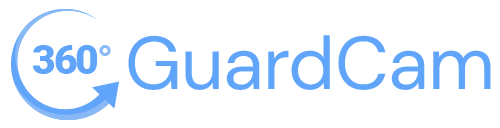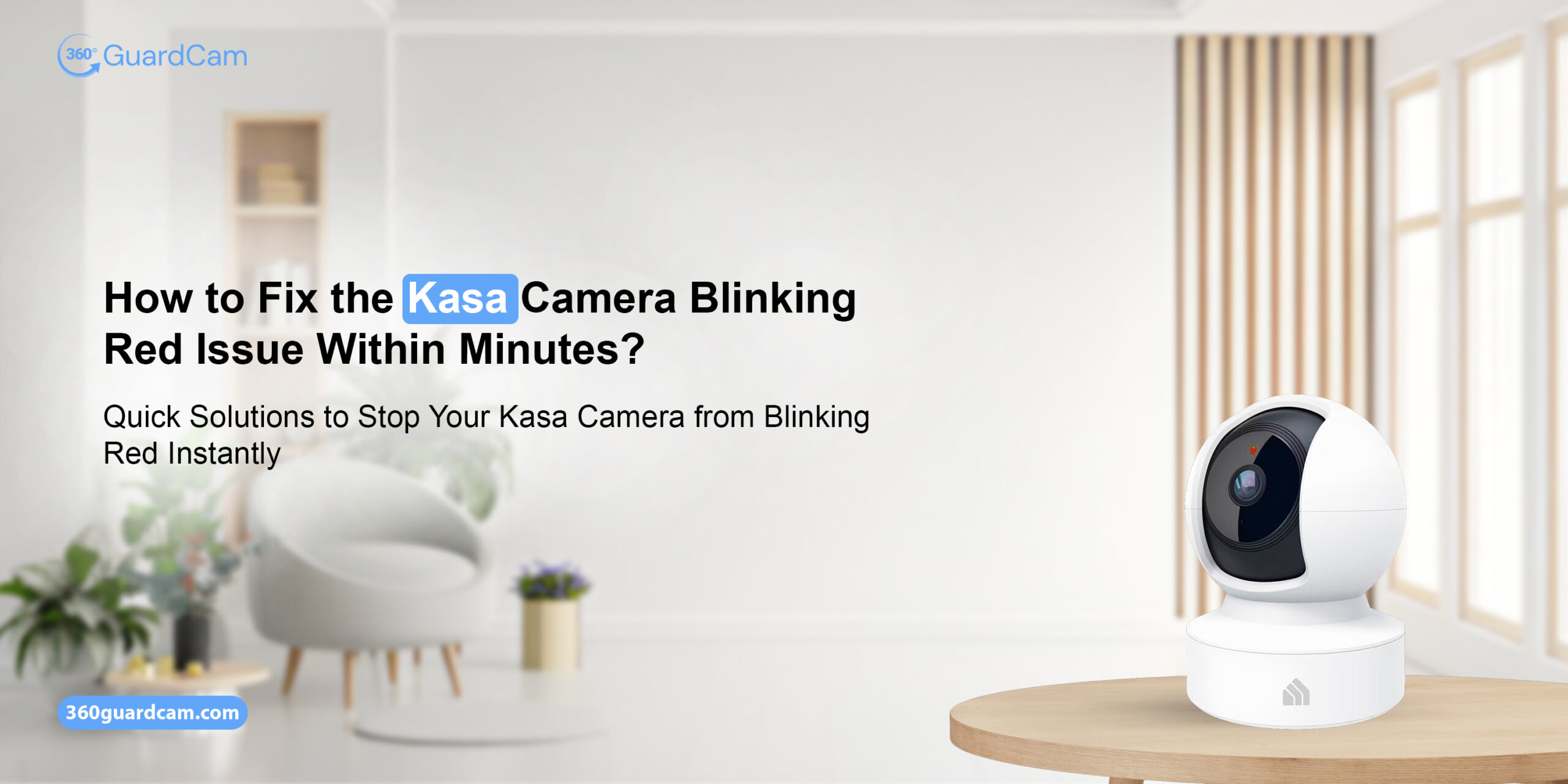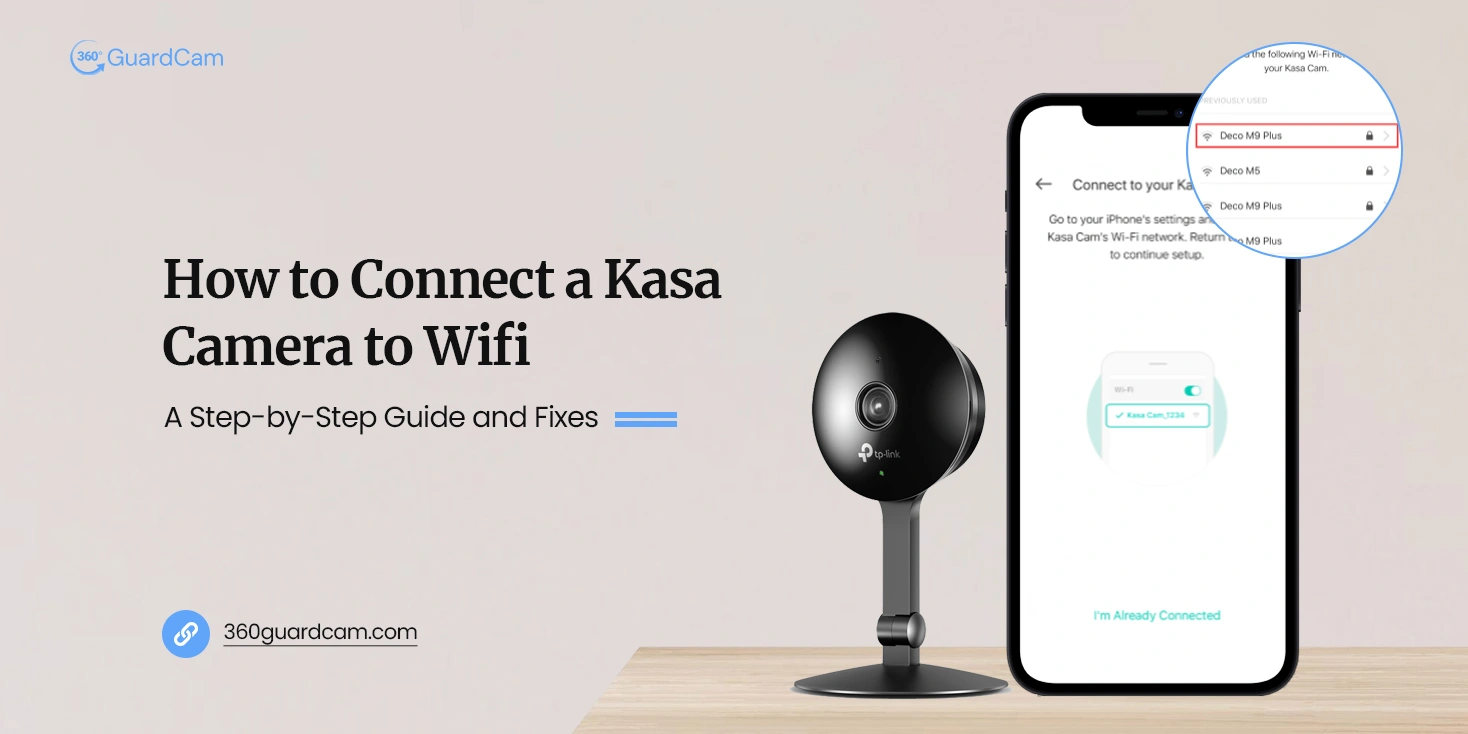
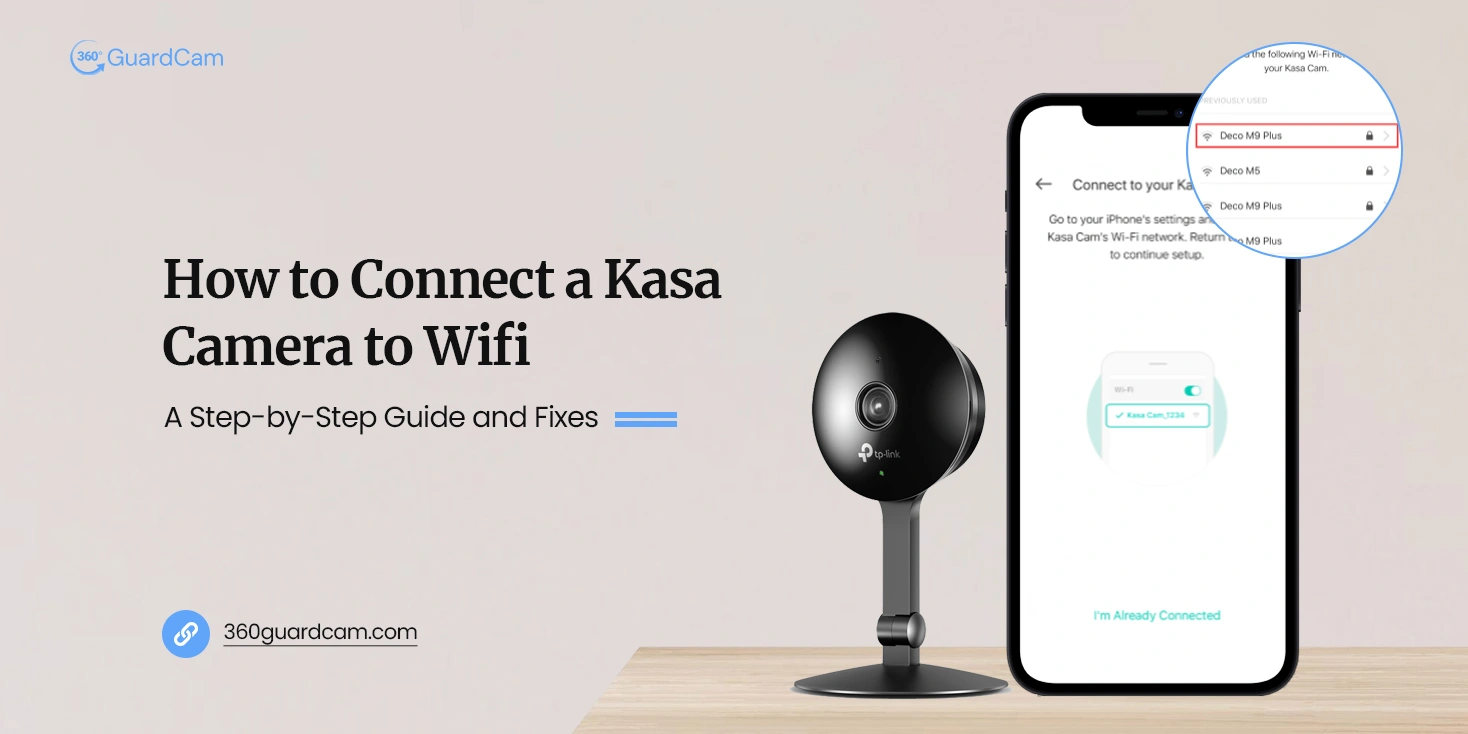
How to Connect a Kasa Camera to Wifi: A Step-by-Step Guide and Fixes
A reliable Wi-Fi connection is one of the essential requirements to harness the full potential of any technological device. Likewise, if you own a Kasa camera, you must ensure a stable internet connection to operate properly. Whether you are using your Kasa security camera for the first time or reconfiguring after a reset, you must understand how to connect a Kasa camera to wifi.
Consequently, this guide offers in-depth insights into connecting your Kasa camera to wifi network. Moving further, you will also explore a quick troubleshooting guide to fix the common Kasa camera not connecting to wifi in this post. For more details, stay tuned!
Key Requirements For Connecting Kasa Camera to WiFi
Before exploring how to connect a Kasa camera to wifi, it is essential to know what you need to connect your Kasa camera to wifi. Here are those key items:
- A wifi router
- Stable internet connection (2.4 GHz)
- Correct WiFi network name (SSID) and password
- Accurate admin credentials
- Kasa Smart app
- A compatible device
- Ethernet cables, etc.
A Step-by-Step Guide on How to Connect a Kasa Camera to Wifi
Now that you have identified what is required for this process. Next, you must know how to connect Kasa camera to Wifi? Indeed, the user-friendly interface of the app allows you to connect your devices seamlessly to the wifi network. Here are the quick steps on How to connect a Kasa camera to wifi:
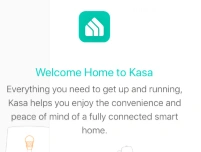
- Firstly, install the Kasa Smart app on your device via the Google Play Store or Apple App Store.
- After that, ensure that your Kasa camera is tuned on and showing the power LED on.
- Now, open the Kasa Smart app on a compatible device.
- If you are an existing user, login directly using your registered account details.
- Otherwise, create an account and then access your camera dashboard.
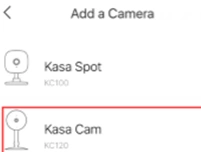
- Further, tap on the “+” icon to add the device from the camera dashboard.
- Next, select your camera model from the device list.
- Then, your camera will search for the available wifi networks and connect automatically.
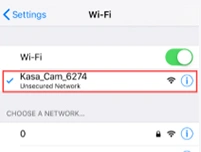
- Alternatively, go to Settings>Wi-Fi and enter the wifi details manually to connect your device to wifi.
- Now you have remote access to your live stream, settings, and activity monitoring capabilities.
- Hereon, you can change these wifi credentials and configure advanced wifi settings accordingly.
Is Your Kasa Camera Not Connecting to WiFi? Let’s Explore “Why”?
Knowing how to connect a Kasa camera to wifi is not enough to keep your camera working optimally. Because TP-Link Kasa camera users often complain that they are unable to connect their camera to Wi-Fi. This may happen due to several reasons, which are given as follows:
- Weak WiFi signal
- 5GHz network, instead of 2.4GHz WiFi.
- Signal Interference
- Incorrect password
- App issues
- Firmware conflicts.
Smart tips to fix Kasa Camera WiFi Connection Issues
As discussed, there are several causes behind the Kasa camera not connecting to wifi. Nonetheless, to get your camera back into its normal functioning state, it is essential to fix these issues right away. So, here are some expert tips to get your camera back online:
- Firstly, restart your camera and router to refresh the connection and eliminate technical issues.
- Place the camera closer to your router during the wifi setup.
- Additionally, cross-verify the network name and password when connecting your camera to wifi.
- Ensure that your smartphone is operating on the 2.4GHz wifi network.
- Get the updated version of the Kasa Smart app.
- Most importantly, update the camera firmware if prompted during setup.
- If app issues persist, clear the unwanted app data, and try reopening or reinstalling the app.
- Immediately contact your ISPs if there are any outages or server downtimes in your local area.
- Lastly, factory reset or remove the camera from the app, and then reconfigure it again from scratch.
Wrap Up
To sum up, understanding how to connect a Kasa camera to WiFi ensures uninterrupted operation of your smart security system. Every stage, from installing the Kasa app to connecting the device to your home network, is essential to performance. In other words, this post offers expert solutions if you are having problems, such as a Kasa camera not connecting to WiFi. If you are still stuck anywhere, feel free to talk to our experts for instant assistance!