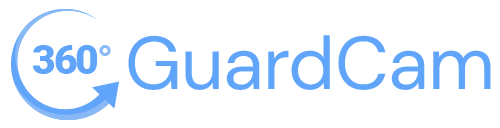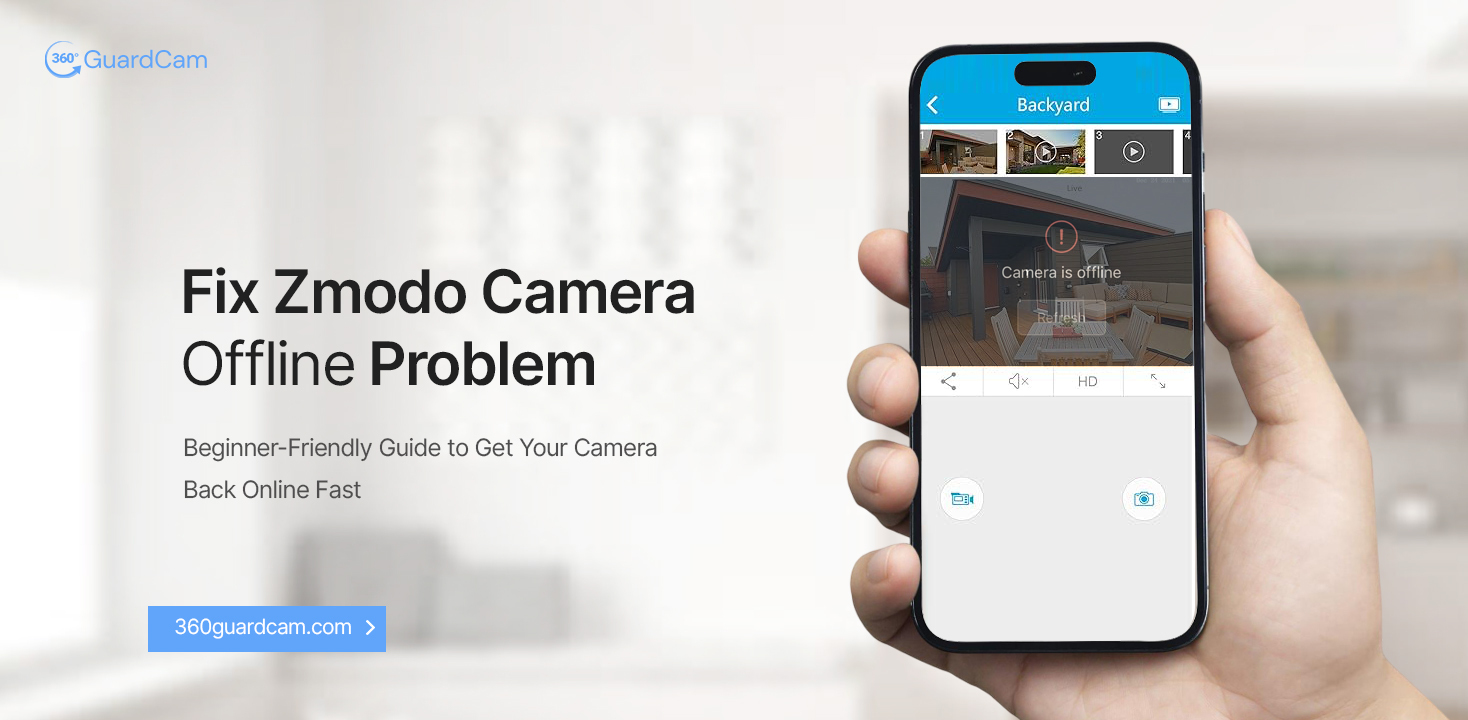
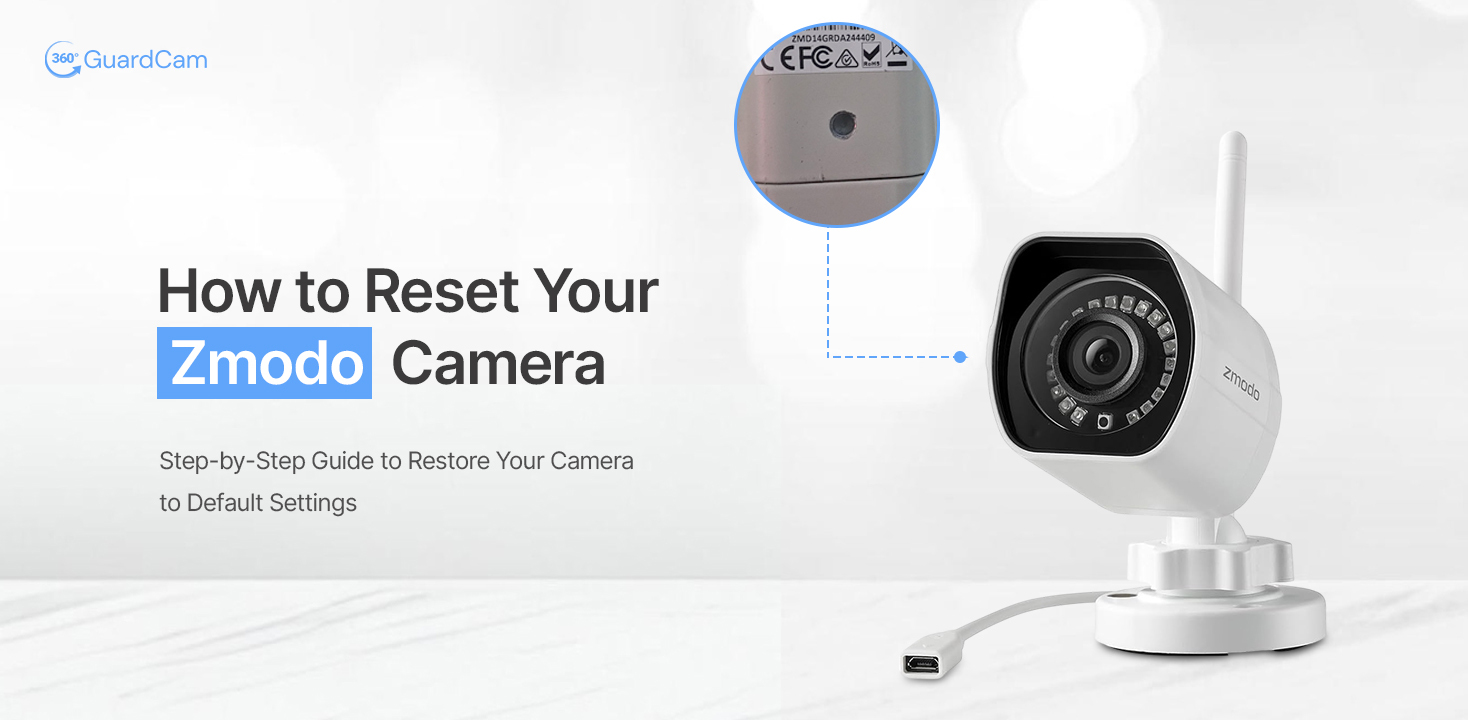
How To Reset A Zmodo Camera: A Complete Guide!
Nowadays, Zmodo security cameras have become one of the popular choices of millions of users. Due to their reliable surveillance, these security gadgets are highly adopted by homeowners and business owners. If you’re using this device and facing connectivity issues, you must know How To Reset A Zmodo Camera to fix them all. This guide also presents a detailed overview of the camera reset procedure. Before that, let’s find the key causes behind resetting your device.
What is the Need For the Zmodo Camera Reset?
Several reasons trigger the need for a Zmodo camera reset, including device connectivity issues etc. Apart from this, there are several other reasons behind resetting your device. So, here are some of the key reasons:
- Forgotten login password
- Connectivity issues
- Giving away and selling your camera
- Security and privacy concerns
- The camera stops working
- Technical glitches
- Firmware issues, etc.
Knowing the reasons behind resetting your camera is the fundamental step towards a smooth reset process. Further, you must identify the appropriate way to reset your Zmodo security camera. For that, walk through the next section.
How To Reset A Zmodo Camera In Different Ways?
Generally, you can reset your security camera in three ways, i.e., via web browser, using the reset button, and via the Zmodo app. All three methods are quite easy and quick. Here is the step-by-step process for he most preferred ways of Zmodo Camera Reset:
Resetting the Camera Via Zmodo App
- Firstly, install and open the Zmodo app on your smartphone.
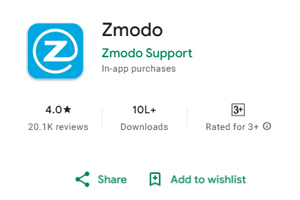
- Then, connect your smartphone to the available 2.4 GHz wifi network.
- After that, log in using your valid login credentials.
- From the home dashboard, go to the Devices>Device List to add your camera.
- Next, navigate to Live View>Gear Icon, and choose Reset/Factory Reset.
- Now, confirm the reset and complete the reset of your device.
- Finally, the camera reset is completed.
How to Reset A Zmodo Camera Physically?
- Initially, make sure your camera is powered on.
- Then, locate the reset button (generally a pinhole) on the camera.
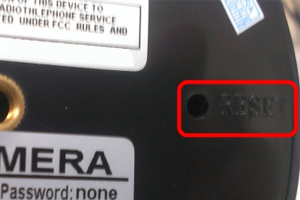
- After that, press and hold the reset button using a small paperclip.
- Now, wait till you see the LED blink or change its color.
- Then, you will hear a beep, and the camera restarts.
- At last, reconfigure your security device from scratch.
On the Whole
All in all, this guide quickly explained How To Reset A Zmodo Camera in minutes. Additionally, you have identified the common causes of resetting your security device. Moreover, you have learned the different ways to factory reset your device. Now, you can give a fresh start to your security device. Hopefully, you have now freshly started your Zmodo security camera.